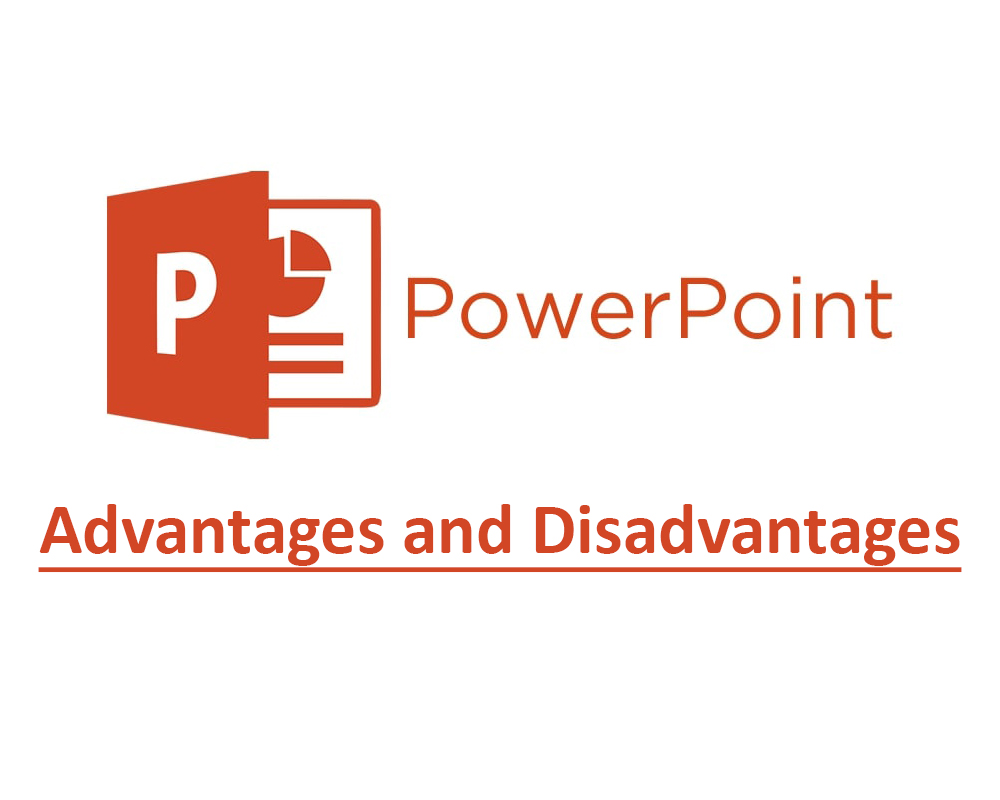
Advantages and disadvantages of Microsoft PowerPoint
Microsoft PowerPoint was developed by Robert Gaskins and Dennis Austin in the company named Forethought, Inc. The previous name of PowerPoint was Presenter and it was available for Mac Computers. Microsoft bought the Presenter for $14 million in 1987 and renamed it PowerPoint. Version 1.0 of PowerPoint came with text, images and other objects. Version 2.0 was available for both Windows and Mac computers. Microsoft released version 3.0 [...]
Microsoft PowerPoint was developed by Robert Gaskins and Dennis Austin in the company named Forethought, Inc. The previous name of PowerPoint was Presenter and it was available for Mac Computers. Microsoft bought the Presenter for million in 1987 and renamed it PowerPoint.
Version 1.0 of PowerPoint came with text, images and other objects. Version 2.0 was available for both Windows and Mac computers.
Microsoft released version 3.0 of PowerPoint in 1992 and this version came with new features such as background designs, slide transitions, movie, animation, graphics, AutoContent and sound clips.
In 2003, PowerPoint was bundled in MS Office and it came with other software i.e. MS Word and MS Excel. Now MS PowerPoint is also available on smartphones and tablets in android and iOS operating systems.
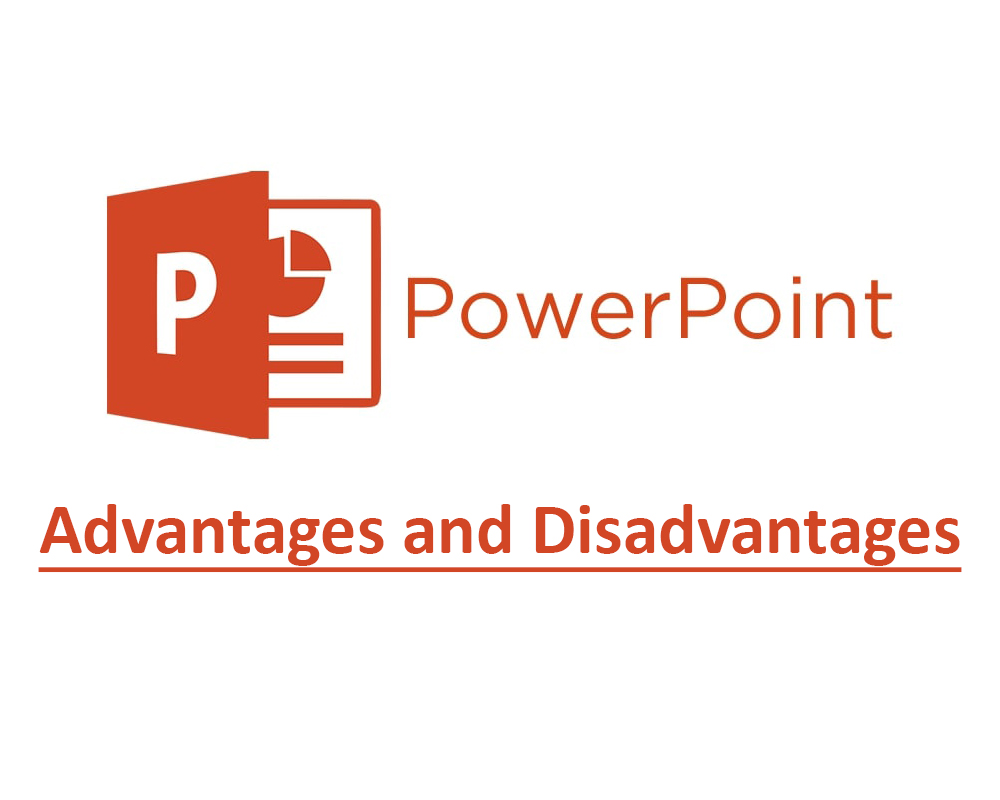
Definition of Microsoft PowerPoint
PowerPoint is presentation software that is used to make slideshows. Slides in PowerPoint are made up of text, images, videos, bullet points, audio clips, animation, and templates.
Advantages of Microsoft PowerPoint
Some benefits of Microsoft PowerPoint are:-
Design options:
There are many templates available to be used in your presentations. You can either use the default templates available in the software or use your own templates. It is up to you which template you want to use for your slides. There is a master slide in every presentation. You can change the font size, theme and colour of the master slide and other slides will inherit the changes you made in the master file.
Learning visually is easy:
This software gives us the facility to put text, graphics, animation and videos in the slides. Learning visually through animation and other items like text and graphics is easy. The users can learn quickly through this type of software. It is also easy to make such a presentation by putting different presentation materials and organizing the slides with different information.
A lot of items available:
There are many items available that you can insert into your slides. You can insert text, bullet points, images, videos, marketing materials, flyers, CVs, and also gifs. You can rearrange different items by moving and dragging items on the slide. For example, you can move a text box or image by clicking and dragging it to different locations.
Exporting options:
You can export your slides in .png or .jpg. You can also export your presentation in .pdf, .mp4 or gif format. The slides can be exported in an animated gif which is a great advantage. If you want to print your presentation then first export your presentation in .pdf and then you can easily print the pdf.
Remote facility:
Two or more people can work on a presentation at the same time. Now PowerPoint is available on cloud storage and teams can collaborate easily. Now changes can be made in real-time while you are presenting the slides or preparing the presentation. Two or more people can make changes to the PowerPoint document and the changes are saved on all the contributor computers.
Great tool for presentation:
PowerPoint is a great communication tool between you and your audience. You can present your ideas with a lot of features that this software provides. You can deliver your knowledge with great ease and within your time frame. The animation in your slides will never bore your viewers and you can go from one slide to another with a simple click of a button.
Support audio and video items:
Multimedia is everywhere. You can put multimedia i.e. audio clips and video clips in your presentation. This software gives the audience entertained while watching the slides. The users get interesting by viewing the videos or audio clips in the presentations.
A lot of shortcuts:
This software comes with a lot of shortcuts. For example, Ctrl + N will create a new presentation, Ctrl + M will create a new slide, Ctrl + Shift + D will create a duplicate of the slide and so on.
Many usages:
This software is used by many educators, businesses, and individuals. Many people use this software for making:-
- Brochures
- Banners
- Charts
- Logos
- Photo albums
- Calendars
- Invitations
- Brainstorming maps
- Collages
- Resumes
- Screen recordings
Easy for beginners:
New users can easily learn this software. You don’t need to be a graphic designer to use the software. You can easily pick the template and add images and text to the slides. It is easy to add any animation effect to the text or image. To add animation you just need to click on the text or image and click on the animation effect to be applied.
Many fonts:
You can select any font available in this software. Many nice default fonts come with this software. You can add animation effect to the font text and also change font colour, font size, bold the font and change the style of the font also.
Insert excel spreadsheet:
You can insert a portion of the Excel spreadsheet into PowerPoint also. You can select the data you want to insert from excel and then link it to the PowerPoint and that data is then inserted into the slide.
Disadvantages of Microsoft PowerPoint
Some drawbacks of Microsoft PowerPoint are:-
Dependent on slides:
If you consume too much time in preparing your presentation and put a lot of information in slides then you get little time for speaking to the audience. So during the presentation, you become dependent on slides and your own speaking time with your audience becomes less. This behaviour impacts badly on the audience and your listeners will expect that you have no grip on the topic that you are presenting.
Technical issues:
If you have prepared your presentation on your computer and presented with someone’s computer then you may face some issues. For example, if you use some special fonts in your slides and those fonts are not available on another computer then your presentation does not look interesting. Also, you may face problems with VGA cards, HDMI cable or projector connectivity issues like adaptor issues. If you don’t have the skills of connecting your laptop with a projector then it also creates a problem for you.
Lack of skills:
As there are many features available in the software and no one can master all the features used. So the new user may create a boring presentation. You have to be precise in choosing templates. It is good to not use any template if you don’t know have design skills. The audience has already seen too many presentations so you have to make a unique presentation. To make the presentation unique you can use custom templates and use interesting images in your slides.
Unexpected usage:
If you become an expert in making presentations in this software then you become so used to it that you store all your data in this software. For example, if you are not preparing the presentation for the audience but you still save the information for your personal use. This will make you create a lot of presentations even if you not making them for others.
Making changes:
You cannot make changes to the slides while presenting to the audience. You have to be accurate while preparing the slides so that you do not make any mistakes in the slides. You have to be careful while making a presentation and don’t skip any data that you want to put in.
Presenting information:
If you put a lot of text information on a single slide then your audience may get confused. Also if you put a lot of images and animation in your slide then the audience will skip the important points that you want to deliver. The font size also matters. If you put the font size too small then it will create an issue in viewing. Font type is also important. Inconsistent fonts i.e. using different fonts in each slide may create confusion.
Costly software:
The free basic version of this software is available online with few features. But the full version of this software is costly to buy. For using this software on a desktop or mobile you will need to subscribe to an annual subscription. There is alternative software available which behaves the same as this software but they lack most of the features that this software has.
Changes not saved automatically:
One issue with this software is that changes are not saved automatically and you have to press Ctrl + S every time you want to save changes. If for some reason your computer is turned off then the unsaved changes will be gone and your hard work will be lost.
For students:
Most of the students that attend the presentations are not interesting of what the speaker is saying. They are more interesting that they get a copy of the presentation on their computer. Most students ask the teacher that is the presentation is available for their use. Some teachers don’t give a copy of slides to the students and they say to concentrate on what the teacher is presenting.
Many extra features:
There are a lot of features included in every version of this software. Most people are unknown of all the features of the software. They use the most common features of the software. Due to the many extra features of the software, it makes the user get extra training. It needs time to learn all the features of this software.
Emailing presentations:
If you put too much stuff in your presentations then file size increases and if your file size reaches 10 MB or more then you get problems in sending the file through email. If you want to send the presentation to many people then uploading large files creates a problem and most email providers have a limit on uploading large files.
Share this article
Written by : Junaid Rehman
I am a blogger and freelance web developer by profession. I love to blog and learn new things about programming and IT World.
Follow us
A quick overview of the topics covered in this article.
Latest articles
December 5, 2025
December 5, 2025
December 5, 2025
December 5, 2025
December 5, 2025









